Computer ports are essential connection points on devices, enabling interactions with peripherals like keyboards, monitors, and networks․ They facilitate data transfer, power delivery, and signal transmission, evolving with technology advancements to meet modern demands for speed, versatility, and efficiency in both consumer and professional environments․
1․1 Importance of Computer Ports
Computer ports are crucial for enabling connectivity between devices and peripherals, such as keyboards, monitors, and networks․ They play a vital role in facilitating data transfer, power delivery, and signal transmission․ Ports ensure seamless communication between a computer and external devices, enhancing productivity and versatility․ Their importance lies in supporting both legacy and modern technologies, allowing users to adapt to evolving hardware and software demands while maintaining compatibility with older systems, ensuring flexibility and efficiency in various applications and environments․
1․2 Brief History of Computer Ports
Computer ports have evolved significantly since the early days of computing․ The first ports, such as RS-232 serial ports, were introduced in the 1960s for basic data transfer․ VGA ports emerged in the 1980s for video connectivity, while USB ports revolutionized convenience in the 1990s․ Modern advancements like HDMI and USB-C highlight the shift toward high-speed, multi-purpose connections․ This progression reflects technological advancements, addressing the growing need for faster, more versatile, and efficient ways to connect devices, powering innovation across industries and user experiences․
1․3 Evolution of Port Technology
Port technology has advanced significantly, shifting from bulky, single-purpose connectors to sleek, versatile designs․ Legacy ports like VGA and PS/2 gave way to USB, HDMI, and DisplayPort, offering faster speeds and higher resolutions․ Modern advancements include USB-C and Thunderbolt, combining data, power, and video in one port․ This evolution reflects growing demands for efficiency, speed, and multi-functionality, enabling seamless connectivity across devices and supporting cutting-edge applications in gaming, professional work, and high-performance computing․

Types of Computer Ports
Computer ports are essential connectors enabling devices to communicate․ They include USB, HDMI, DisplayPort, VGA, Ethernet, Thunderbolt, audio jacks, PS/2, and legacy ports, each serving unique connectivity needs․
2․1 USB Ports
USB (Universal Serial Bus) ports are versatile connectors used for connecting peripherals like flash drives, keyboards, and printers․ They support data transfer and power delivery, with types including USB-A, USB-B, and USB-C․ USB-C is increasingly popular due to its universality and faster speeds․ USB ports are widely used in both consumer and professional settings, offering plug-and-play convenience and compatibility across devices․ They have evolved to support higher speeds, such as USB 3․0 and USB 4․0, enhancing performance for modern connectivity needs․
2․2 HDMI Ports
HDMI (High-Definition Multimedia Interface) ports are widely used for transmitting high-quality digital video and audio signals between devices․ Commonly found on laptops, desktops, and TVs, HDMI ports enable connections to external displays, projectors, and entertainment systems․ They support resolutions up to 4K and beyond, making them ideal for gaming, streaming, and professional presentations․ While newer devices often favor USB-C, HDMI remains a staple for its reliability and versatility in both consumer and professional environments․
2․3 DisplayPort
DisplayPort is a versatile digital interface designed for connecting computers to monitors and other displays․ Known for its high-resolution support and multi-monitor capabilities, it is widely used in professional environments․ DisplayPort can transmit audio and video signals, making it ideal for workstation setups․ While newer technologies like USB-C have emerged, DisplayPort remains a reliable choice for its performance and compatibility with modern displays, ensuring crisp visuals and efficient connectivity for both everyday use and professional applications․
2․4 VGA Ports
VGA (Video Graphics Array) ports are analog interfaces used for connecting computers to monitors, projectors, and other displays․ Introduced in 1987, VGA was once the standard for video connectivity, supporting resolutions up to 2048×1536․ Commonly found on older systems, VGA ports are gradually being replaced by digital alternatives like HDMI and DisplayPort․ While still functional for basic setups, VGA’s analog nature and limited resolution support make it less favorable in modern, high-definition environments, leading to its decline in newer devices․
2․5 Ethernet (RJ-45) Ports
Ethernet (RJ-45) ports are physical connectors used for wired network connections, providing stable and high-speed internet access․ These ports support data transfer rates of 10/100/1000 Mbps and are commonly found on desktops, laptops, and networking devices․ While Wi-Fi has reduced their necessity, RJ-45 ports remain essential for reliable, low-latency connections in professional and industrial settings․ Their durability and performance make them a preferred choice for businesses and gamers requiring consistent connectivity․
2․6 Thunderbolt Ports
Thunderbolt ports are high-speed connectors developed by Intel, offering ultra-fast data transfer rates of up to 40 Gbps with Thunderbolt 4․ Designed for versatility, they support USB, DisplayPort, and power delivery in a single interface․ Thunderbolt ports are ideal for professional applications, such as connecting high-resolution displays, external storage, and docking stations․ Their ability to daisy-chain multiple devices makes them a powerful tool for workflows requiring high bandwidth and efficient connectivity․
2․7 Audio Ports
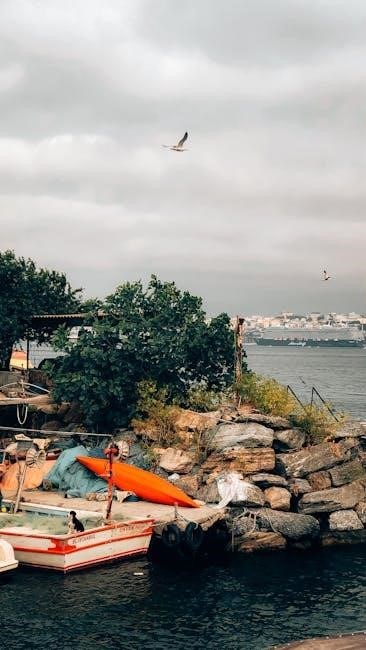
Audio ports enable connection of sound devices like headphones, speakers, and microphones․ Common types include 3․5mm jacks, optical ports, and USB audio interfaces․ These ports support high-quality audio output and input, essential for music, gaming, and video conferencing․ Many audio ports are color-coded for easy identification, with green for output and pink for input․ Modern systems often integrate multiple audio ports to accommodate diverse peripherals, ensuring enhanced sound experiences across various applications and devices․

2․8 PS/2 Ports
PS/2 ports are legacy connectors primarily used for connecting keyboards and mice․ They were standard on PCs before USB became widespread; The round, 6-pin ports are color-coded: purple for keyboards and green for mice․ PS/2 ports provide reliable, native support without needing drivers, making them popular for specific applications․ However, they are being phased out in favor of USB, with modern systems often omitting them․ Users requiring PS/2 connectivity may need adapters for compatibility with newer hardware, ensuring continued use of legacy peripherals․
2;9 Serial and Parallel Ports
Serial ports transfer data one bit at a time, historically used for modems and legacy peripherals․ Parallel ports send multiple bits simultaneously, commonly for older printers․ Both types were once essential but have largely been replaced by USB․ Serial ports are now rare, while parallel ports are mostly deprecated․ These legacy connectors are still found in industrial or specialized systems, with adapters available for modern hardware compatibility when needed for specific tasks or retro devices․
2․10 FireWire Ports
FireWire, also known as IEEE 1394, is a high-speed interface for data transfer, video, and audio․ Developed by Apple, it supports hot-swapping and daisy-chaining devices․ With speeds up to 800 Mbps, it was widely used for professional video and audio equipment․ Though largely replaced by USB and Thunderbolt, FireWire remains popular in niche applications due to its reliable, real-time data transmission capabilities․ Adapters are available for modern systems, ensuring compatibility with legacy devices․
2․11 USB Type-C Ports
USB Type-C (USB-C) is a versatile, multi-purpose port designed for data transfer, power delivery, and display output․ It supports speeds up to 10 Gbps and can deliver up to 100W of power, making it ideal for charging laptops and peripherals․ Its reversible design enhances user convenience․ Widely adopted in modern devices, USB-C is increasingly replacing traditional ports, offering a universal solution for connectivity, display, and power․ Its flexibility and high performance make it a cornerstone of future connectivity standards․
2․12 Internal Ports
Internal ports connect components like hard drives, SSDs, and CD drives directly to the motherboard․ These ports, such as SATA or PCIe slots, handle data transfer and power supply internally․ Unlike external ports, they are not visible on the device’s exterior and are essential for the computer’s core functionality․ Internal ports are crucial for integrating storage, graphics cards, and other internal hardware, ensuring smooth operation of the system․ They differ from external ports, which focus on connecting peripherals and external devices․

Port Speeds and Performance
Port speeds determine data transfer rates, impacting performance in gaming, video streaming, and professional tasks․ Faster ports like USB 3․2 and Thunderbolt 4 enhance efficiency for high-demand applications․
3․1 Understanding Port Speeds
Port speeds refer to the data transfer rates supported by different connectors, measured in megabits or gigabits per second․ USB 3․2, for instance, offers up to 20 Gbps, while Thunderbolt 4 reaches 40 Gbps․ Speeds vary based on port type and version, impacting performance in applications like video streaming, gaming, and file transfers․ HDMI 2․1 supports 4K at 120Hz, while USB-C can deliver power and data simultaneously․ Understanding port speeds helps optimize device connections for efficiency and productivity․
3․2 Port Speeds for Different Applications
Port speeds are tailored to specific applications, ensuring optimal performance․ HDMI 2․1 supports up to 120Hz for 4K gaming, while USB 3․2 enables fast data transfers․ Thunderbolt 4 offers 40 Gbps for demanding tasks like video editing․ Ethernet ports provide reliable network speeds, ideal for streaming and online gaming․ DisplayPort 2․0 supports high-resolution displays, benefiting graphic designers․ Understanding these speed capabilities helps users select the right ports for their needs, enhancing productivity and connectivity across various industries and personal projects․

Maintaining Computer Ports
Regular cleaning with soft materials prevents dust buildup․ Avoid using force to prevent damage․ Proper handling ensures long-term functionality and reliable connections for all peripherals and devices․
4․1 Cleaning Computer Ports
Cleaning computer ports is essential for maintaining reliable connections; Use compressed air to gently remove dust and debris․ For stubborn dirt, a soft brush can help loosen particles․ Avoid liquids, as they may damage electrical components․ Cotton swabs should be used cautiously to prevent leaving fibers or pushing debris deeper․ After cleaning, test the port with a device to ensure functionality․ Regular cleaning prevents connectivity issues and prolongs port lifespan․
4․2 Troubleshooting Port Issues
Troubleshooting port issues involves identifying and resolving connectivity problems․ Start by restarting your device and ensuring the port is not loose or damaged․ Use compressed air to clear dust and debris․ Check for firmware or driver updates, as outdated software can cause malfunction․ If a port is physically damaged, consider professional repair or replacement․ For unclear issues, consult the device manual or manufacturer support․ Regular maintenance and inspections can help prevent future problems and ensure optimal port performance․

Applications and Use Cases
Computer ports enable versatile connectivity across applications, from gaming and high-performance tasks to professional and industrial use cases, ensuring efficient networking and device integration in various settings․
5․1 Gaming and High-Performance Applications
Gaming and high-performance applications rely heavily on advanced computer ports for optimal functionality․ HDMI and DisplayPort enable high-resolution displays with 4K and high refresh rates, while USB and Thunderbolt ports support fast data transfer for peripherals․ Ethernet ports provide stable, low-latency networking, crucial for online gaming․ Modern GPUs often require multiple DisplayPorts for multi-monitor setups․ Additionally, USB-C and Thunderbolt 4 are increasingly popular for their versatility in connecting external GPUs and storage, enhancing overall system performance for demanding tasks and immersive gaming experiences․
5․2 Professional and Industrial Applications
Professional and industrial applications demand high-speed, reliable, and durable computer ports․ USB and Thunderbolt ports enable rapid data transfer for large files and industrial equipment․ Ethernet ports ensure stable network connections for server management and automation systems․ DisplayPort and HDMI are crucial for high-resolution monitoring in professional settings․ Serial and parallel ports support legacy industrial devices, while ruggedized ports withstand harsh environments․ These connectors are essential for industries like manufacturing, healthcare, and IT, ensuring seamless integration and efficient operations in demanding environments․
5․3 Networking and Connectivity
Networking and connectivity rely on specific ports to ensure reliable communication between devices․ Ethernet (RJ-45) ports provide stable wired connections for internet access, while Wi-Fi adapters support wireless networks․ USB ports are often used for network adapters, expanding connectivity options․ These ports enable seamless integration of devices, ensuring efficient data transfer and internet access․ They are crucial for maintaining connectivity, enhancing productivity, and supporting communication in both personal and professional environments․

Adapters and Hubs
Adapters and hubs expand connectivity options, enabling devices to interface with various ports․ They enhance flexibility, supporting legacy and modern connections, ensuring seamless compatibility and versatility for users․
6․1 Types of Adapters for Computer Ports
Adapters for computer ports are essential for enabling compatibility between devices with different connector types․ Common adapters include USB-to-HDMI, USB-C-to-USB-A, Ethernet-to-USB, and Thunderbolt adapters․ These tools allow users to connect modern peripherals to legacy ports or vice versa, ensuring seamless functionality․ Display adapters like VGA-to-HDMI converters are also popular for bridging older monitors to newer systems․ Hubs, such as USB hubs, expand connectivity further, providing multiple ports for peripherals․ Adapters and hubs are vital for maintaining compatibility and enhancing device functionality․
6․2 Using USB Hubs for Expanded Connectivity
USB hubs are versatile devices that expand a computer’s connectivity by adding multiple USB ports․ They enable users to connect several peripherals, such as keyboards, mice, and external drives, to a single USB port․ Powered USB hubs provide additional power for devices requiring higher energy, while unpowered hubs rely on the host device for power․ These hubs enhance productivity by organizing cables and reducing port congestion, making them essential for both professional and home setups needing expanded connectivity options․

Visual Guide to Computer Ports
A visual guide helps identify computer ports by their shapes, symbols, and colors, ensuring users can easily recognize and connect peripherals like USB, HDMI, and VGA․
7․1 Identifying Port Symbols and Shapes
Computer ports are easily identifiable by their distinct shapes, symbols, and colors․ USB ports are rectangular with a universal symbol, while HDMI ports are trapezoidal with overlapping squares․ DisplayPort is smaller with a subtle arrow, and VGA ports feature pin holes in a blue connector․ Ethernet (RJ-45) ports resemble larger phone jacks, and Thunderbolt ports resemble USB-C with a lightning bolt․ Audio jacks are circular with a headphone icon․ Recognizing these visual cues helps users connect peripherals correctly, ensuring seamless functionality and avoiding damage to devices․
7․2 Common Port Configurations on Laptops and Desktops
Laptops typically feature a streamlined set of ports, including USB-C, HDMI, USB-A, an audio jack, and sometimes an SD card slot․ Desktops often have a wider array, such as multiple USB ports, Ethernet, VGA, HDMI, DisplayPort, and legacy PS/2 ports․ Modern laptops prioritize minimalism, while desktops emphasize expandability․ Both configurations cater to user needs, balancing portability and functionality․ This setup ensures compatibility with essential peripherals while adapting to evolving tech trends, such as wireless connectivity and multi-purpose ports like Thunderbolt․

Future of Computer Ports
The future of computer ports is shifting toward versatile, multi-purpose connectors like USB-C and Thunderbolt, emphasizing speed and efficiency․ Wireless connectivity is also becoming increasingly prominent, reducing reliance on physical ports while enhancing convenience and performance across devices․
8․1 Emerging Trends in Port Technology
Emerging trends in port technology focus on high-speed, multi-purpose connectivity․ USB4 and Thunderbolt 5 promise faster data transfer and power delivery․ Wireless technologies like Wi-Fi 7 and next-gen Bluetooth are reducing the need for physical ports․ Modular ports and reversible connectors are gaining traction, while energy-efficient designs are becoming standard․ Advances in materials and miniaturization are enabling smaller, more durable ports․ These innovations aim to enhance performance, reduce clutter, and support the growing demand for seamless connectivity in both consumer and professional environments․
8․2 The Rise of USB-C and Thunderbolt
USB-C and Thunderbolt are revolutionizing connectivity, offering multi-purpose functionality․ USB-C supports data transfer, power delivery, and display output, while Thunderbolt combines high-speed data transfer with video capabilities․ Their adoption in modern devices highlights their versatility, enabling smaller, sleeker designs․ These technologies are driving the shift toward universal connectivity, reducing port clutter and enhancing efficiency․ Their integration into laptops and peripherals underscores their growing dominance in the tech industry, setting new standards for speed and versatility in computer ports․
